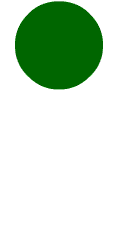 If you are new to learning animation, this is the best tutorial to get you started! Every animator starts to learn animation by creating a bouncing ball animation.
If you are new to learning animation, this is the best tutorial to get you started! Every animator starts to learn animation by creating a bouncing ball animation.
In this video tutorial, I’ll guide you to use an animation software called Adobe Flash (version CS4 and above) from creating the file all the way to finishing your bouncing ball Flash animation. So what are you waiting for? Start up your Adobe Flash and lets get started! Continue reading
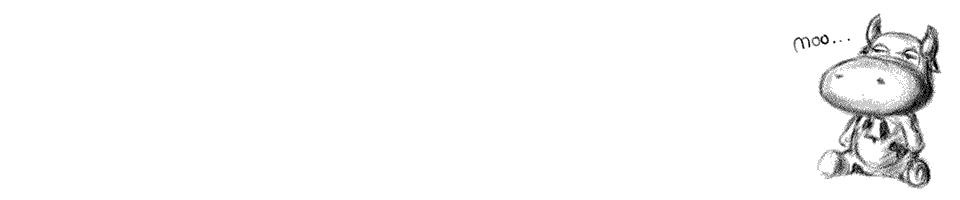
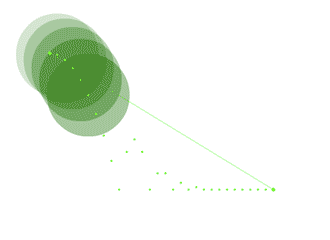 Now that I’ve created my Flash animation on the timeline, I realized that I need to edit my animation by shifting the animation’s position. The problem here is that when I move the first keyframe, the rest of the animation did not move together. It will be very tedious and time consuming to move the entire key frames manually one by one.
Now that I’ve created my Flash animation on the timeline, I realized that I need to edit my animation by shifting the animation’s position. The problem here is that when I move the first keyframe, the rest of the animation did not move together. It will be very tedious and time consuming to move the entire key frames manually one by one.